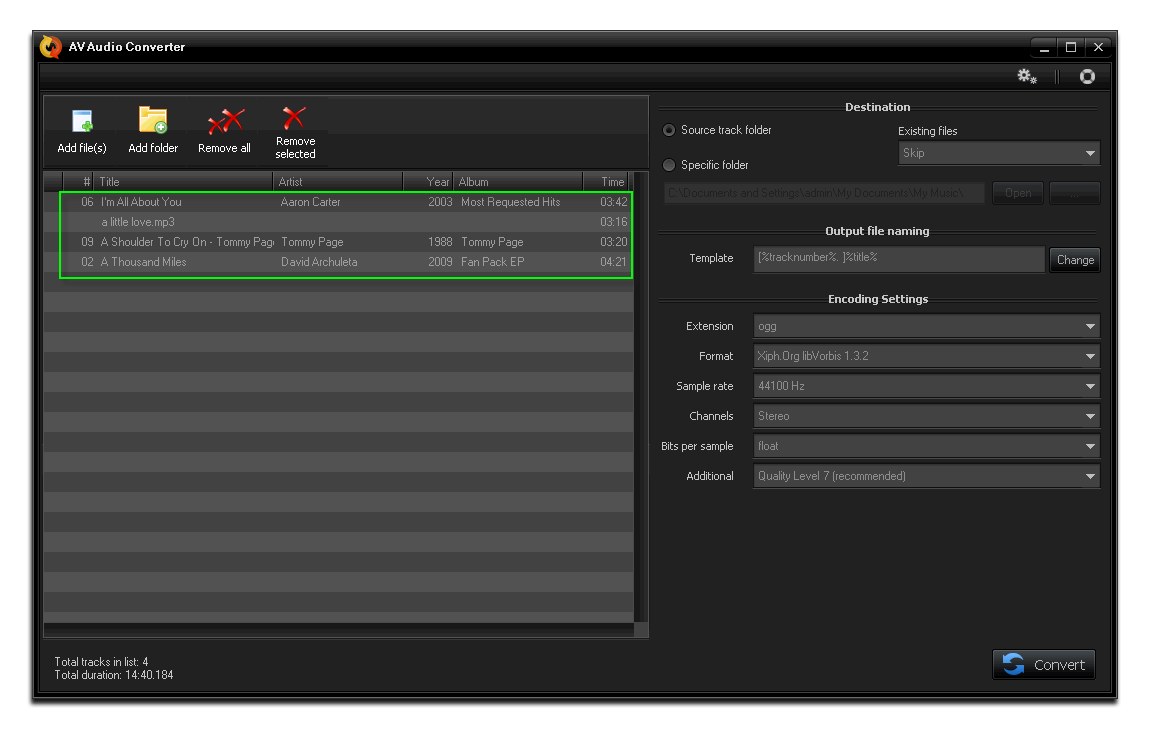AV Audio Converter is a new product for audio format conversion. AV Audio Converter can convert audio between various formats including MP3, OGG, AAC/MP4 and other.
This tutorial will guide you on how to convert between audio formats while using AV Audio Converter.
Click on the steps below to start
Step 1: Specify the audio files need to be converted
On the main interface of the program (after loading):
Click Add File(s) or Add Folder button to select the audio files you want to convert.
- To open a single file or files individually, click Add File(s) on the menu bar » Select the file(s) » Choose Open
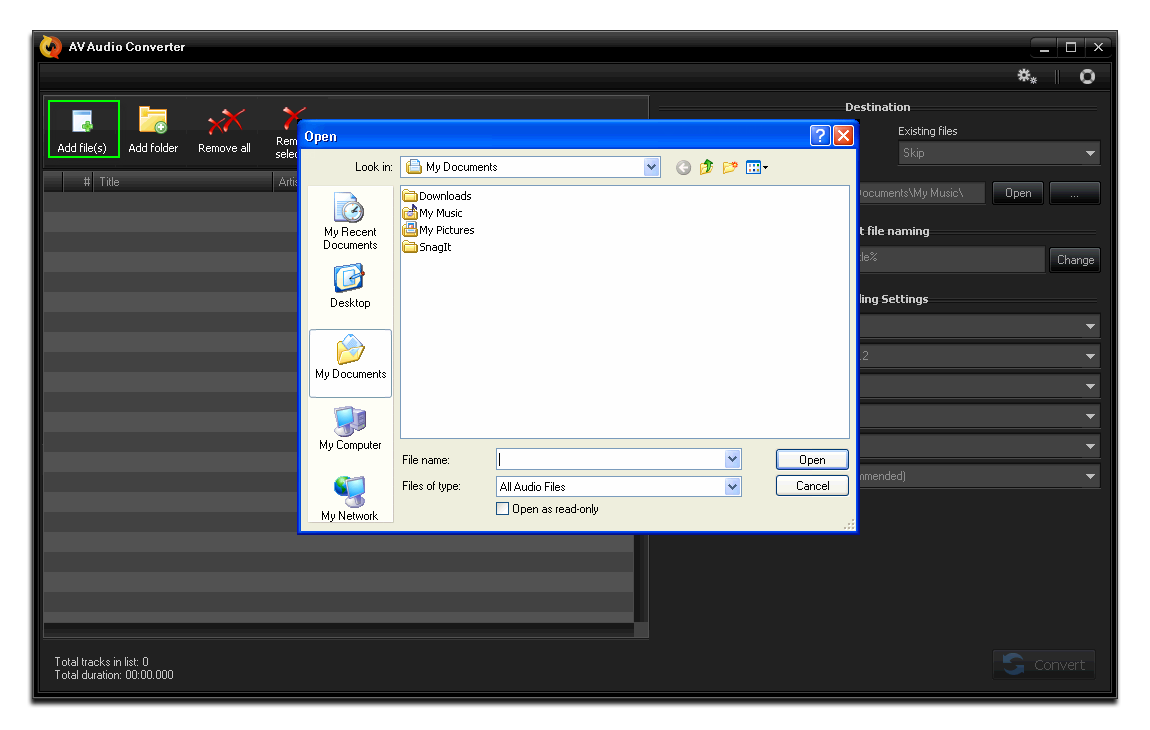
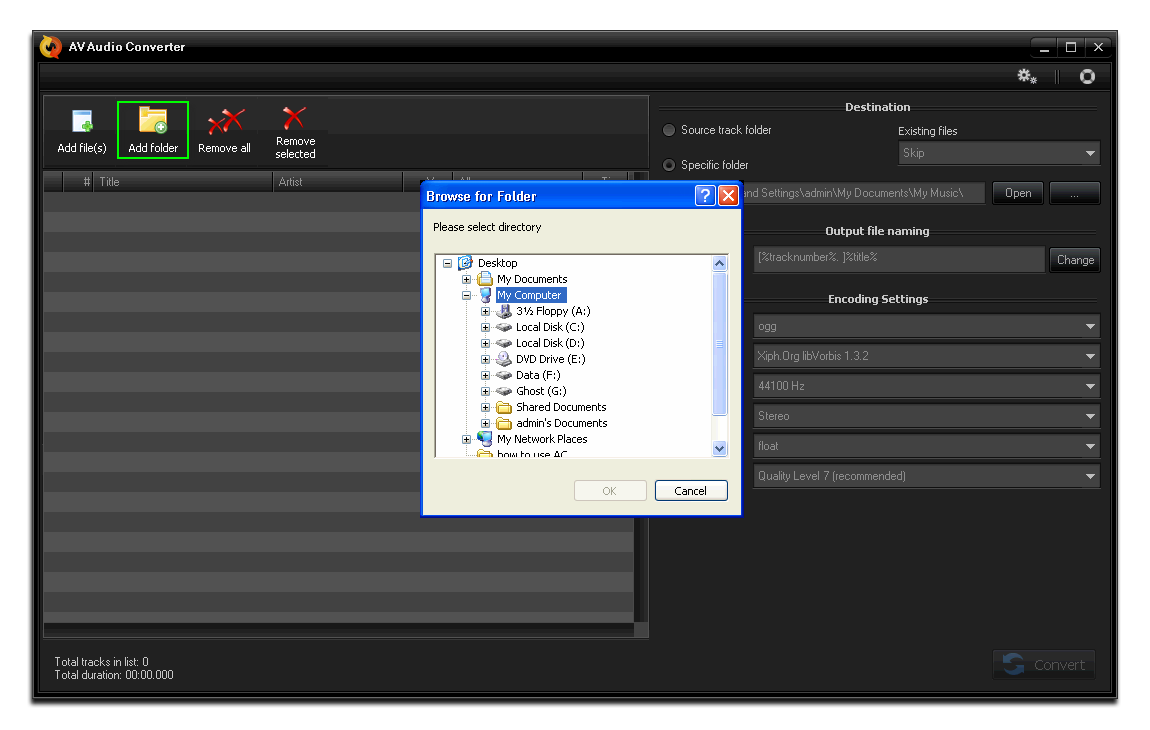
Step 2: Choose output format
In Encoding Settings section:
Click Extension >> choose output format from the drop down list.
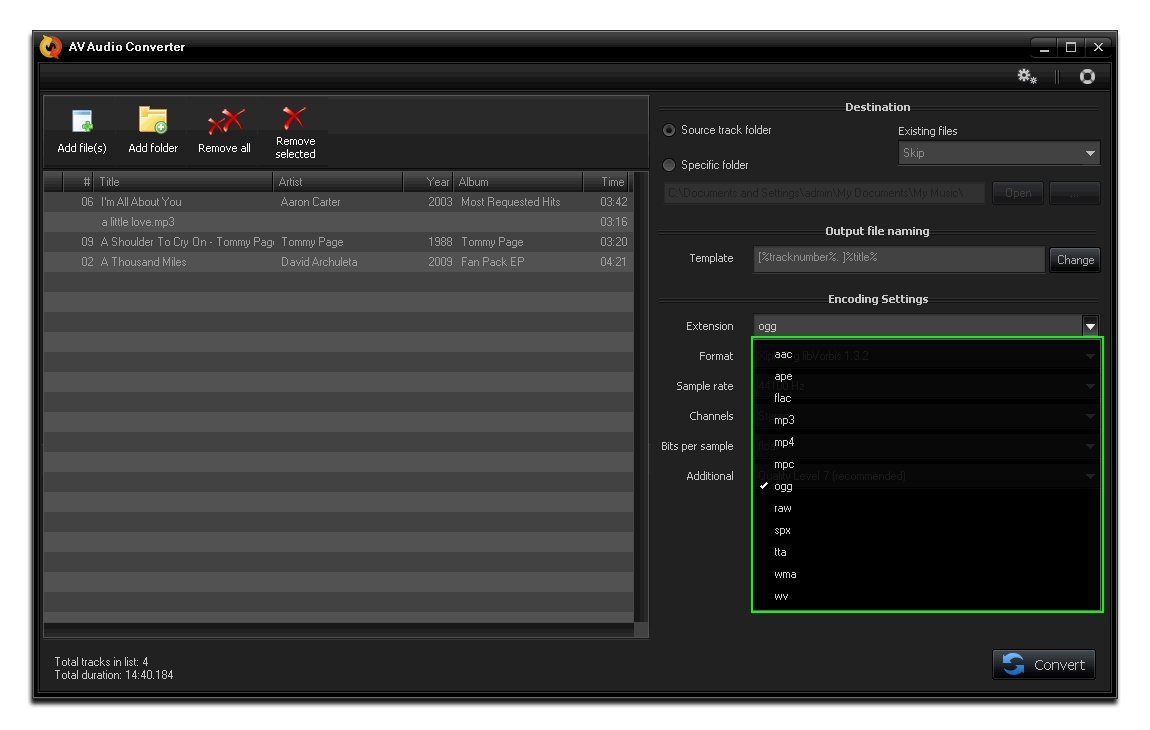
Step 3: Start converting
Click on Convert button to start converting.
You can follow the conversion progress, indicated by the Total (2) progress bar – an overall progress, and Current Track (1) converting status.
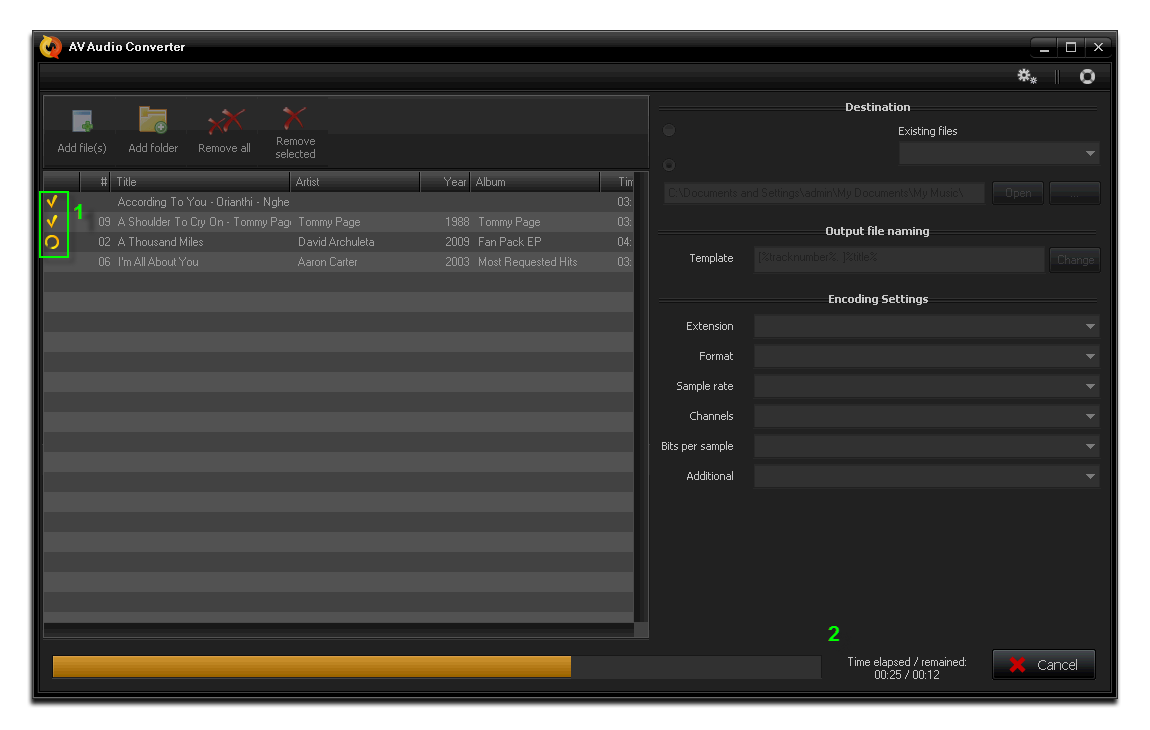
- Click Cancel button if you want stop the process.
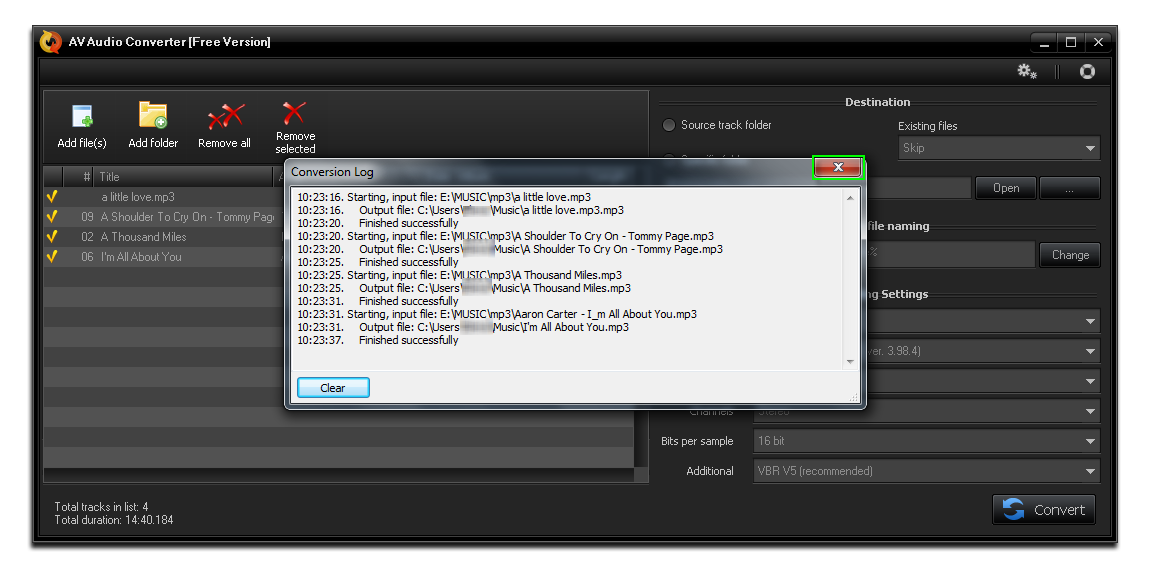
- After finishing the process, click Close button to close Conversion log and listen to output files with AV Media Player Morpher via the Program’s Options.
- Click here to learn how to Play converted files with AV Media Player Morpher.
You can also select appropriate Sample rate, Channels, Bits per sample, or Additional options for the output files.
Note: Before the conversion starts, you are asked to select Sound Format. Just leave them as default by choose in Extension if you do not sure what to do. Any wrong selection in this step may cause the output quality worse than expected.
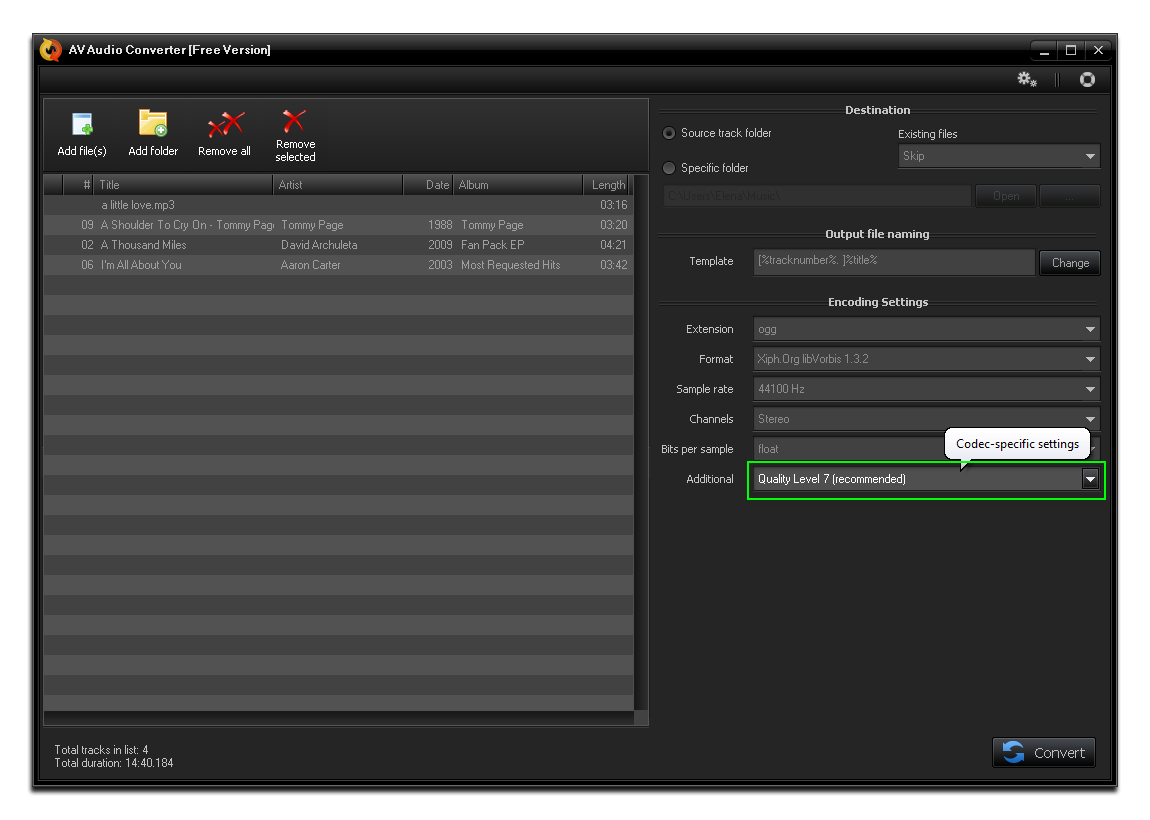
Source: Support.audio4fun.com