iVoice: Make a prank calls with Skype Voice Changer |  |
- Make a prank calls with Skype Voice Changer
- [5% OFF] Wondershare MePub for Windows - Save $2.00, May 2014
- [35% OFF] BitComet Turbo Accelerator - Save $6.98, May 2014
| Make a prank calls with Skype Voice Changer Posted: 02 May 2014 11:57 AM PDT Wouldn't it be fun if you could call your best friend and tell her you're hanging out with Morgan Freeman? Darth Vader, Obama? How about calling your children as Santa Claus before midnight on Christmas Eve? Well now you can! When you use AV Voice Changer Software Diamond (VCS Diamond) with the Skype app on your computer, you just click calling buttons on Skype then talk like any person. VCS Diamond also records calls so you can share them with your Facebook friends. Now, let's me say how to. Before, Download AV Voice Changer Software Diamond then follow instruction to install on your computer. Install Skype if not yet been. (How to install Skype?)
Step 1: Setup fake voice by using VCS Diamond.VCS Diamond is a computer program which help you can change voice to any voice by change digital characteristics of vocal in real-time.You talk via micro then adjust controllers to make real-time change in voice output. The output will be produced over your speakers and a Avnex Vitual Device (a Special Audio Vitual Device). The Skype will use Avnex Vitual Device output voice stream then pass its to your friend, who is on others side.
Using VCS Diamond is very simple. You can refer this tutorial to see how to make a fake voice, Ex: Change voice to Morgan Freeman's Voice. You also read more tutorials to setup fake voices: Keep in mind that you can setup many many fake voice by combination of controllers, no limitation. And the voice you say will be passed immediately to your calling friends. Step 2: Configure Skype's Audio setting to interact with VCS DiamondTo make Skype use face voice as voice calling, you need configure Skype's Audio setting by make "Avnex Virtual Audio Device" as main Skype's audio device.Follow below instruction to do that.
Step 3: Make a prank call with SkypeFrom Step 2, While you say "hello", the voice at your Skype friend will be "HéLLò", I mean it is changed to fake voice which you setup in Step 1.Pick up and make a prank call now. Enjoy! If you want to buy full FULL Pro Voice Changer Software Diamond with more advanced voice controllers, please click below link to get 30% OFF Coupon from audio4fun. | ||||
| [5% OFF] Wondershare MePub for Windows - Save $2.00, May 2014 Posted: 02 May 2014 06:08 AM PDT Submited by wondershare.com  - Regular price: Save 5% off and get discount at wondershare.com | ||||
| [35% OFF] BitComet Turbo Accelerator - Save $6.98, May 2014 Posted: 02 May 2014 06:08 AM PDT Submited by download-boosters.com 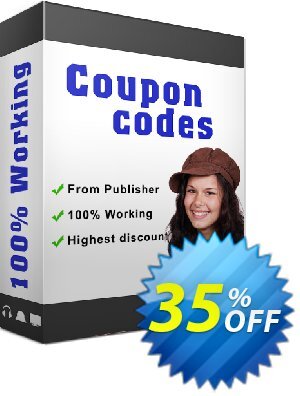 - Regular price: OR Quick buy with 35% discount Use this code at checkout and get an extra 35% discount on one sale BitComet Turbo Accelerator. |
| You are subscribed to email updates from iVoice Software To stop receiving these emails, you may unsubscribe now. | Email delivery powered by Google |
| Google Inc., 20 West Kinzie, Chicago IL USA 60610 | |



